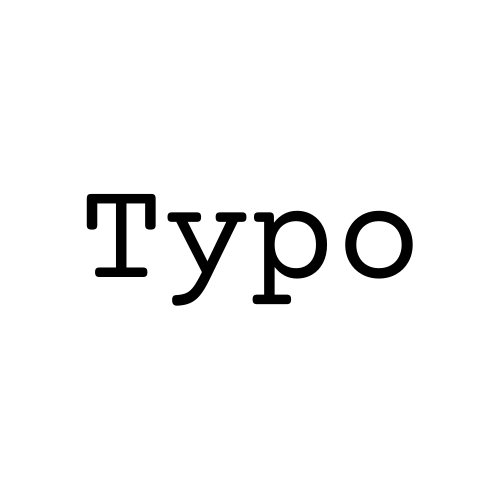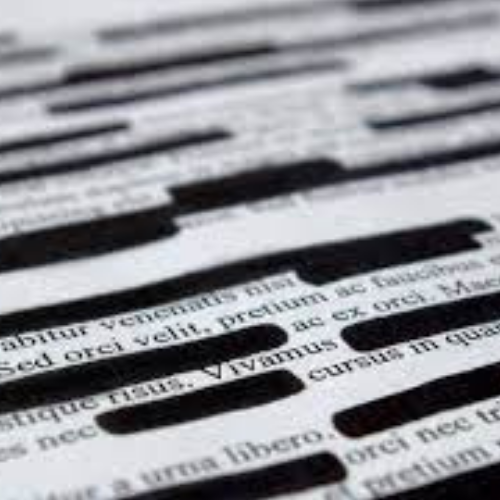Canva Tips for Small Business Owners: 5 Easy Ways to Design Like a Pro
1. Get Started with Smart Templates
Canva offers thousands of ready-made templates for everything - Social posts, business cards, email headers, flyers, and more.
Now, Canva also includes AI-powered template recommendations based on your style and content type. Just tell it what you’re working on (like a “restaurant menu” or “event invite”), and it’ll show you design ideas to match.
Tip: Don’t start from scratch, pick a template, then tweak the text, colors, and images to fit your brand.

2. Save Time with Magic Resize
Running your business across multiple platforms? You’ll love Canva’s Magic Resize tool. With just one click, it can turn your Instagram post into a Facebook banner, a LinkedIn image, or a Pinterest graphic.
This keeps your content looking consistent across all platforms without redesigning from scratch every time.
Available with Canva Pro, this tool is perfect for batch-creating your marketing assets.

3. Use the Brand Kit to Stay Consistent
Consistency is key to building trust in your brand. Canva’s Brand Kit helps you lock in your logo, brand colors, and fonts so every design matches your identity.
Perfect if you're creating:
- Social posts
- Flyers
- Presentations
- Business cards
Once set up, your brand elements will be easily accessible while designing, saving you time and keeping your visuals on-brand.
Bonus: You can create multiple brand kits if you manage more than one project or product line.

4. Instantly Remove Backgrounds (Pro Feature)
Need clean product images or a sleek profile photo for your website? With Canva Pro, you can remove backgrounds from images in one click.
Great for:
- Product photos for your online store
- Headshots for your About page
- Social media graphics with a clean look
No need for Photoshop or complex tools, just upload your photo, click “Background Remover,” and you're done.

5. Use Canva’s Content Planner to Schedule Social Posts
If you're creating social media graphics in Canva, you can schedule them directly to your platforms using the built-in Content Planner (available with Canva Pro).
Why it’s useful:
- Saves time by letting you design and schedule in one place.
- Helps maintain a consistent posting schedule.
- Supports platforms like Facebook, Instagram, LinkedIn, Pinterest, and more.
How to use it:
- After creating a design, click the “Share” button.
- Select “Schedule”, choose your platform, date, and time.
- Canva will auto-post it for you, no extra tools needed.
Bonus Tip: Batch-create a week’s worth of content, then schedule it all at once using the planner. Huge time-saver for busy business owners!

Final Thought: You Don’t Need to Be a Designer
Canva is built for small business owners like you, people who want to create quality content without the learning curve. Spend a bit of time exploring these tools, and you'll be designing like a pro in no time.