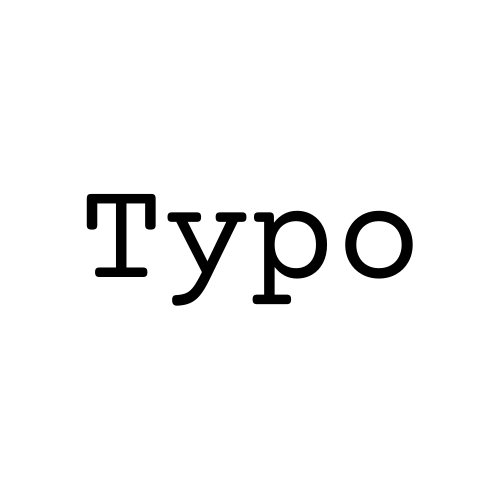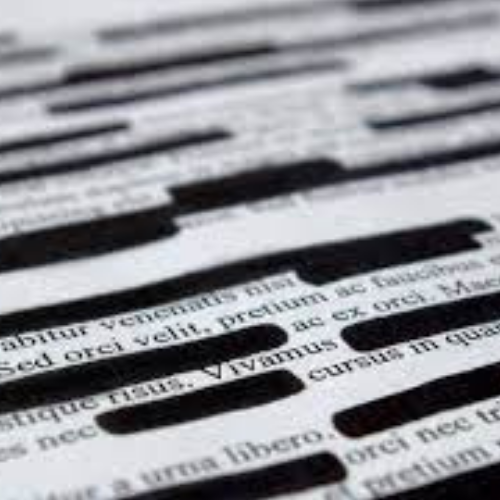How to Redact Screenshots Using Snipping Tool & Greenshot
Redacting - don't share sensitive data!
Screenshots are handy for sharing information quickly, but sometimes they capture more than you want like email addresses, phone numbers, or confidential details. Before sharing, it’s important to redact or blur sensitive content. In this guide, we’ll show you how to easily redact screenshots using two free tools:
Snipping Tool (SnipIt) and Greenshot.
Using Snipping Tool (SnipIt)
Windows comes with the Snipping Tool, which makes it easy to take and edit screenshots.
Steps to Redact with Snipping Tool:
- Open Snipping Tool and take a screenshot.
- Once the capture opens, click on the Text actions button.
- All text should be identified by the platform and highlighted.
- To hide information, simply highlight over the area and right click on your mouse/trackpad and click Redact text.
- Save the redacted image.
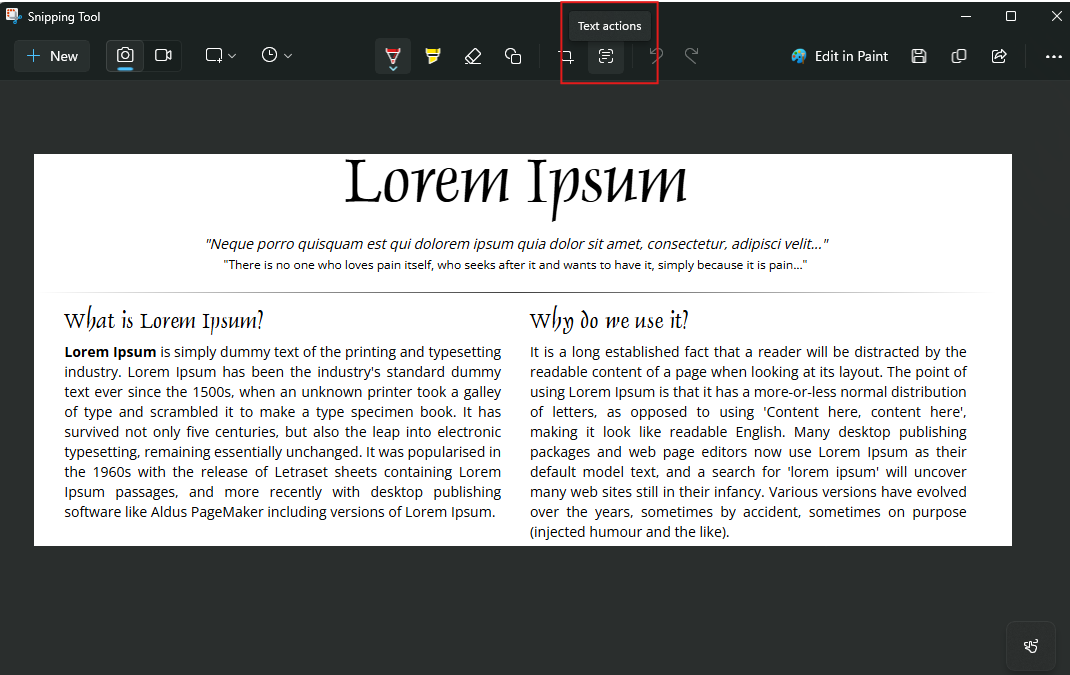
.png)
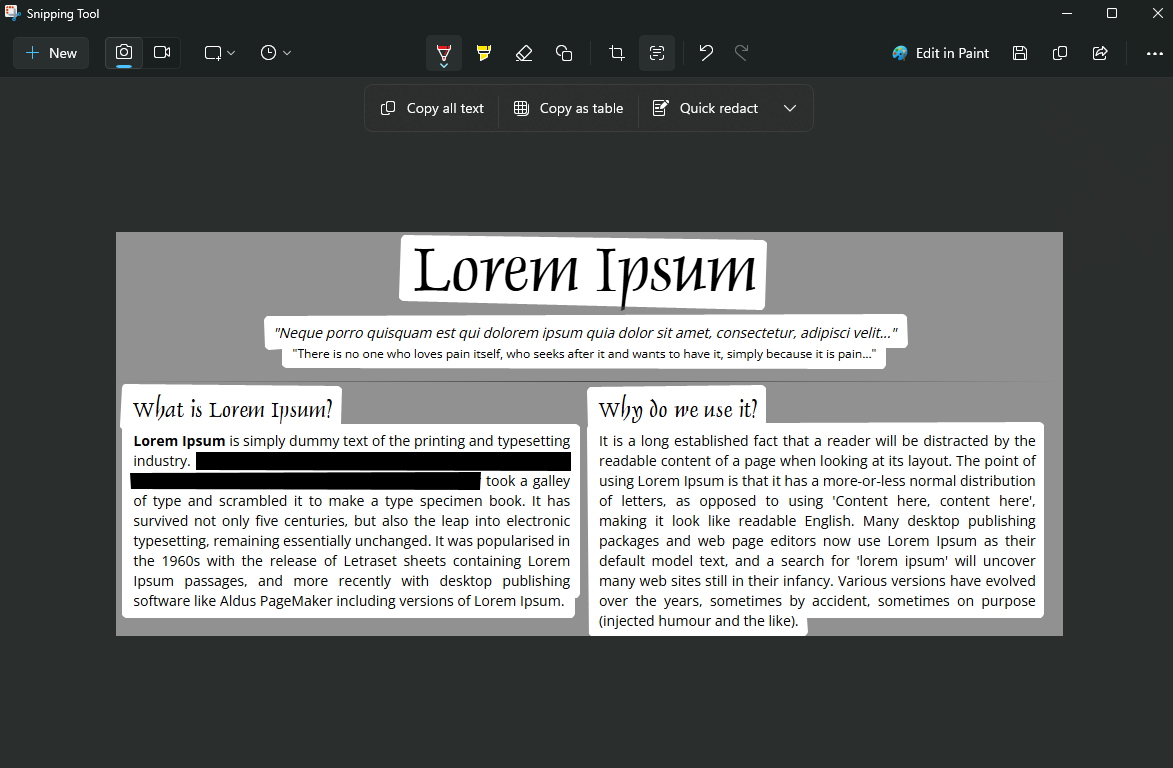
Using Greenshot
Greenshot is a free, open-source screenshot tool for Windows with advanced editing features.
Steps to Redact with Greenshot:
- Install and open Greenshot.
- Capture your screenshot (press
PrtScor set your own hotkey). - In the editor, right-click and select Obfuscate.
- Choose between:
- Pixelate/Blur → to blur sensitive text.
- Black Box → to completely block out content.
- Save your edited screenshot.

Best Practices for Screenshot Redaction
- Always double-check that nothing sensitive is visible after redaction.
- Prefer black boxes for legal or highly confidential info.
- Blur is fine for casual sharing (like hiding usernames or small details).
Conclusion
Redacting screenshots is quick and easy with the tools you already have. If you’re on Windows, the built-in Snipping Tool works for simple blackouts, while Greenshot gives you more flexibility with blur and pixelation. Next time you share a screenshot, take a moment to hide sensitive details it’s a small step that helps protect your privacy.